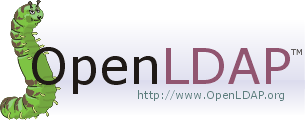 just a quick and dirty guide how to setup LDAP and Authentication via LDAP on Debian Wheezy boxes.
just a quick and dirty guide how to setup LDAP and Authentication via LDAP on Debian Wheezy boxes.
heavily as reference were used
- http://geco.phys.columbia.edu/~jrollins/howtos/ldap.html,
- http://wiki.debian.org/LDAP/PAM and
- http://wiki.debian.org/LDAP/NSS
LDAP Server
first, we need to setup the LDAP server, therefore lets install OpenLDAP.
aptitude install slapd ldap-utils
there are some anserws to give, at least with a
dpkg-reconfigure slapd
- Omit OpenLDAP server configuration? No
- DNS domain name: rekmp.net
- Organization name: rekmp.net
- Administrator password: <choose one>
- Confirm password: <the same>
- Database backend to use: HDB
- Do you want the database to be removed when slapd is purged? No
- Move old database? Yes
- Allow LDAPv2 protocol? No
adapt BASE and URI in /etc/ldap/ldap.conf
BASE dc=rekmp,dc=net URI ldap://ldap.rekmp.net/
your LDAP server is now configured and running, if you are interested in the configuration itself, just do a
ldapsearch -Y EXTERNAL -H ldapi:/// -b "cn=config"
in any case we need to add two OrganizationalUnits for the users and the groups, create a file called orgunits.ldif with the following contents.
dn: ou=Groups,dc=rekmp,dc=net ou: Groups objectClass: top objectClass: organizationalUnit dn: ou=People,dc=rekmp,dc=net ou: People objectClass: top objectClass: organizationalUnit
and add it into your LDAP database
ldapadd -x -D cn=admin,dc=rekmp,dc=net -w <password> -f orgunits.ldif
to check if it was successful you can have a look w/
ldapsearch -x -D cn=admin,dc=rekmp,dc=net -w <password>
it should look like the following
# extended LDIF # # LDAPv3 # base (default) with scope subtree # filter: (objectclass=*) # requesting: ALL # # rekmp.net dn: dc=rekmp,dc=net objectClass: top objectClass: dcObject objectClass: organization o: rekmp.net dc: rekmp # admin, rekmp.net dn: cn=admin,dc=rekmp,dc=net objectClass: simpleSecurityObject objectClass: organizationalRole cn: admin description: LDAP administrator userPassword:: <censored :-)> # Groups, rekmp.net dn: ou=Groups,dc=rekmp,dc=net ou: Groups objectClass: top objectClass: organizationalUnit # People, rekmp.net dn: ou=People,dc=rekmp,dc=net ou: People objectClass: top objectClass: organizationalUnit # search result search: 2 result: 0 Success # numResponses: 5 # numEntries: 4
the first user we setup, we will do it directly with ldapadd. so create a file called newuser.ldif
dn: uid=tux,ou=People,dc=rekmp,dc=net uid: tux cn: Tux Pinguin givenName: Tux sn: Pinguin mail: tux@rekmp.net objectClass: inetOrgPerson objectClass: posixAccount loginShell: /bin/bash uidNumber: 1000 gidNumber: 1000 homeDirectory: /home/tux dn: cn=tux,ou=Groups,dc=rekmp,dc=net objectClass: posixGroup cn: tux gidNumber: 1000
and add it to your database the same way as before.
ldapadd -x -D cn=admin,dc=rekmp,dc=net -w <password> -f newuser.ldif
LDAP server is now finished, if you like you can just play around with phpldapadmin or ldap-account-manager.
LDAP client
just install
aptitude install libpam-ldapd libnss-ldapd nslcd
and give following answer for libnss-ldapd
- [*] group, [*] passwd, [*] shadow
and following for nslcd
- LDAP server URI: ldap://ldap.rekmp.net/
- LDAP server search base: dc=rekmp,dc=net
- LDAP authentication to use: none
- Use StartTLS? No
additionally you need to modify /etc/nslcd.conf to be able to change the passwords by root
# The DN used for password modifications by root. rootpwmoddn cn=admin,dc=rekmp,dc=net rootpwmodpw <password>
don’t forget to restart nslcd
/etc/init.d/nslcd restart
test it w/ id and getent
id tux getent passwd tux
that’s it, you are finished. 🙂 enjoy it.